Creating your account - Outlook Express 6
1. Start your Outlook Express program. Then go to Tools and choose Accounts.
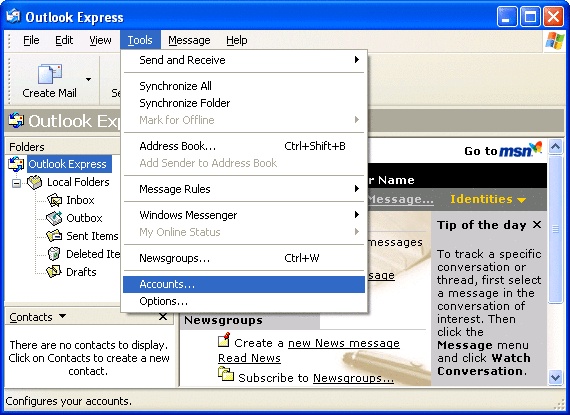
2. Click on Add, then Click on Mail.
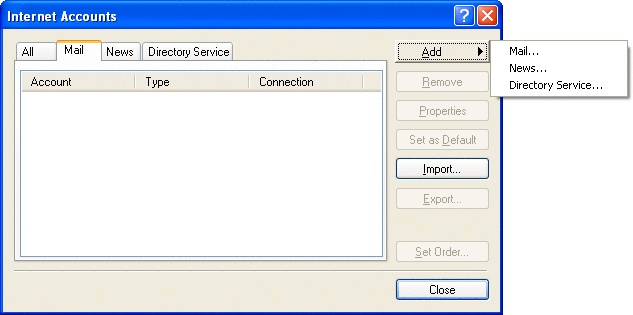
3. Enter your name, then click on Next.
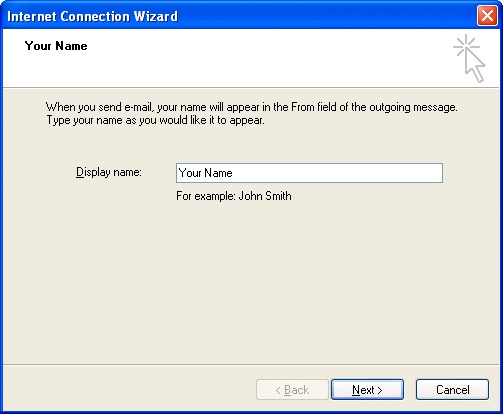
4. Enter your email address, then click on Next.
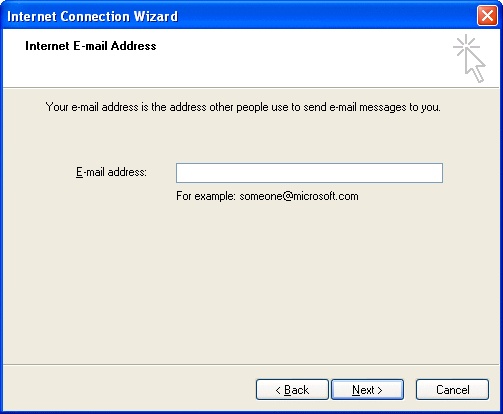
5. The incoming mail server is a POP3 server.
Enter the Madasafish mail server names as:
- Incoming Mail(POP3): mail.madasafish.com
- Outgoing Mail(SMTP):mail.madasafish.com
Then click Next.
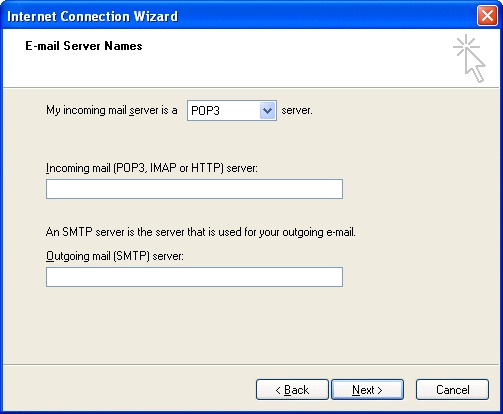
6. In the Account name enter your email address and password in the Password field.
These are case sensitive although the password may contain upper case letters, the username must be in lower case.
The Log on using Secure Password box must be unticked.
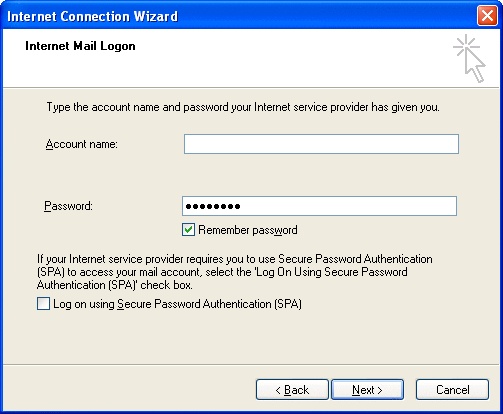
7. Click Next, then Finish to return to the Internet Accounts.
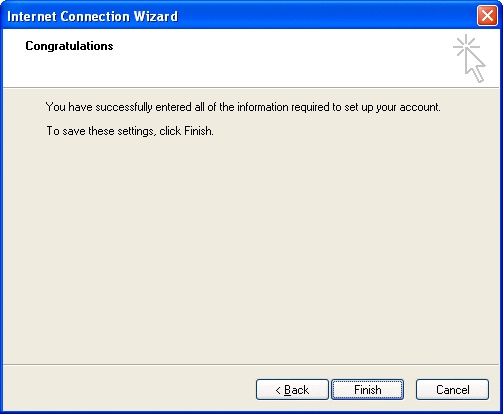
9. Now click on OK and then on Close.
Has this page helped you solve your problem? Your feedback helps us to improve the help we provide.
Rate this page : 


Please note: We cannot reply to individual feedback through Rate My Page. If you need more help with a problem please use Contact Us.







