Checking your settings - Outlook Express 6
1. Start your Outlook Express program. Then go to Tools and choose Accounts.
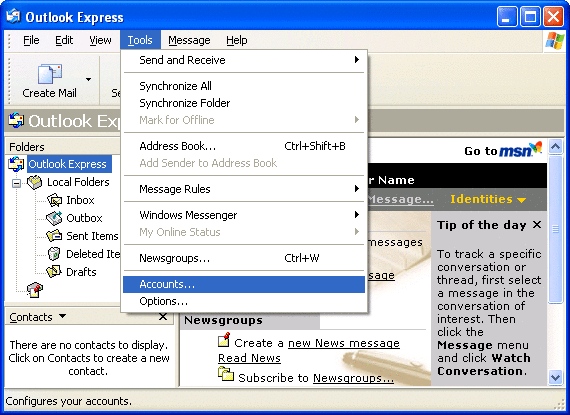
2. A similar screen to the one shown will then appear.
If the window is on the All tab click on Mail along the top. Highlight your Madasafish mail account (sometimes called "mail.madasafish.com") and then click on Properties. This will bring up a screen similar to the one shown.
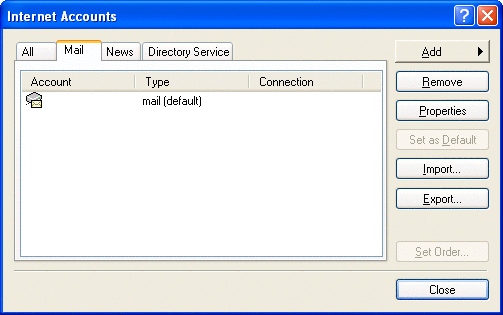
3. Make sure that your name is in the Name section, and that your email address is in the Email address section (making sure it is in lower case). If these are not filled in, an error will occur when you try to send your email.
The Organization section is optional, you could put your company name in there for example. Reply address is also optional, and should only be filled in if you don't want people's replies to go to your email address, but to a different email address.
Make sure that there is a tick in Include this account when receiving mail or synchronizing.
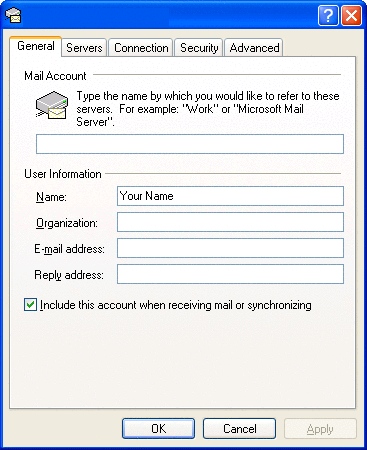
4. Click on Servers.
Make sure that the incoming and outgoing mail server addresses are.
- Incoming Mail(POP3): mail.madasafish.com
- Outgoing Mail(SMTP): mail.madasafish.com
Make sure that the entry for Account name contains your email address and that Password contains the password you use to connect to Madasafish (this is case sensitive, and the username must be in lowercase). Do not tick Log on using Secure Password Authentication.
- My server requires authentication does not need to be ticked unless you are not connected to Madasafish.
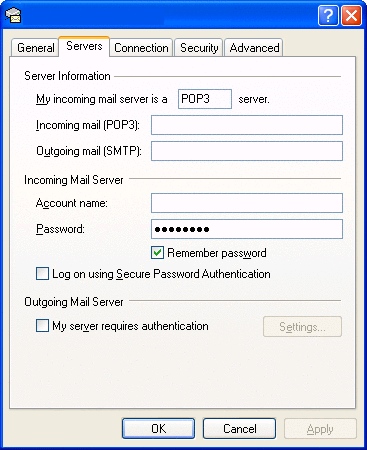
5. Click on Connection.
Make sure there is a tick next to Always connect to this account using, and make sure that the box underneath contains your Madasafish connection. To change this click on the arrow to the right of the box and select the correct connection.
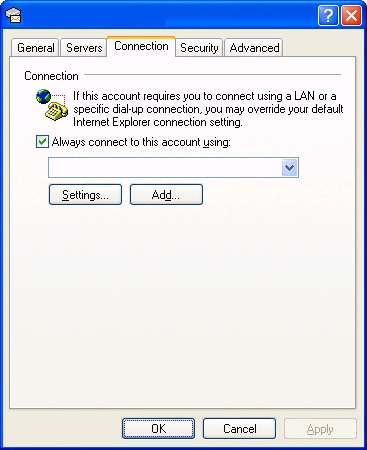
6. Click on Security. Nothing on this screen should be entered.
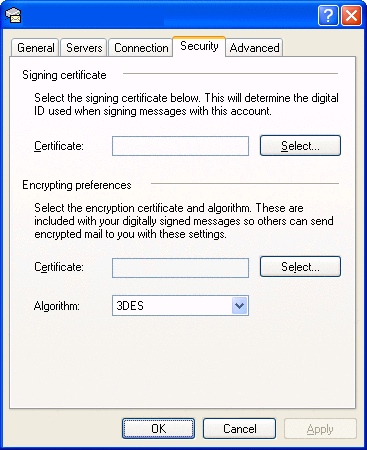
7. Click on Advanced.
Make sure that the Server port numbers are
- Outgoing Mail (SMTP): 25
- Incoming Mail (POP3): 110
No other boxes should be ticked.
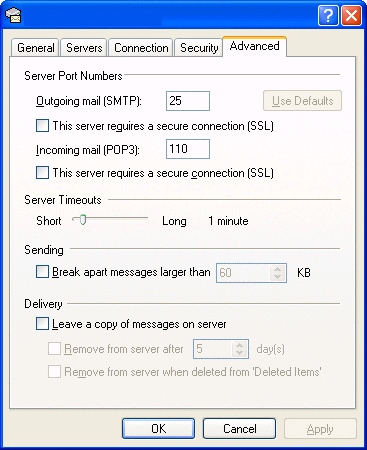
8. Now click on OK and then on Close.
Has this page helped you solve your problem? Your feedback helps us to improve the help we provide.
Rate this page : 


Please note: We cannot reply to individual feedback through Rate My Page. If you need more help with a problem please use Contact Us.







