Using your Anytime connection with Outlook Express
Start Outlook Express and select the menu item Tools and scroll down to Accounts.
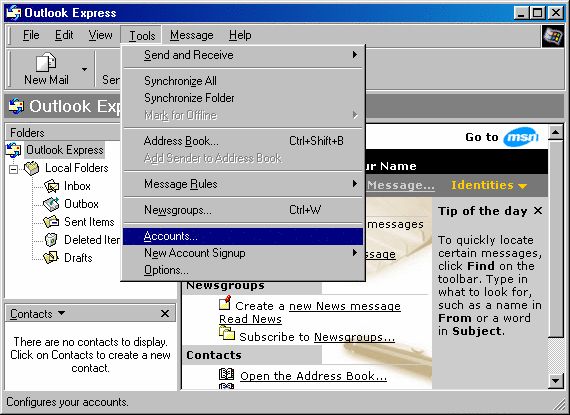
A similar screen to the one shown will then appear.
Click on the Mail tab that appears near the top of the window. You'll see three columns in the main box, the last column is Connection and It should read Dial-Up: Madasafish Anytime for all your Madasafish email accounts.
If you find an account that does not appear as Dial-Up: Madasafish Anytime highlight the account, click on the Properties button.
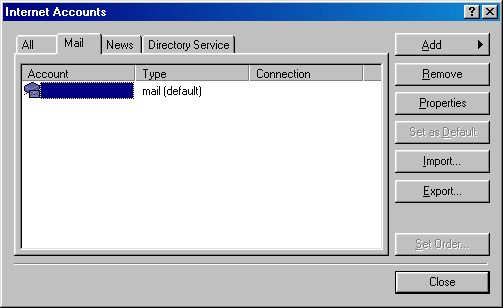
In the new screen that appears, click on the Connection tab. Ensure that the box next to Always connect to this account using: is ticked and select Madasafish Anytime from the scroll down menu.
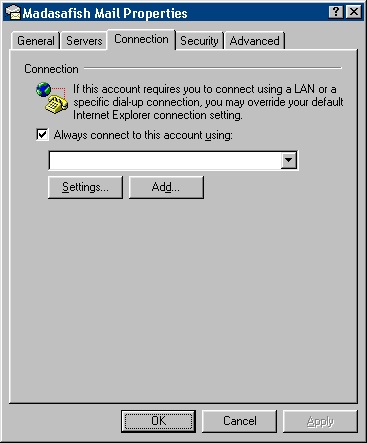
Click OK to return to the Internet Account screen.
The Connection column should now read Dial-Up: Madasafish Anytime.
You will need to repeat this for all your email accounts that are not correctly set up.
Save your changes by clicking OK and then click on Close to exit this screen.
Has this page helped you solve your problem? Your feedback helps us to improve the help we provide.
Rate this page : 


Please note: We cannot reply to individual feedback through Rate My Page. If you need more help with a problem please use Contact Us.







