Controlling Internet access
In Parental Control, there are two basic ways to restrict or allow websites that a user is able to access. This is done via Managed Internet and Safe Internet.
In Managed Internet you can restrict Internet access by restricting the whole category of website and in Safe Internet by allowing particular websites, or parts of websites.
The categories of website that Parental Control provides are:
- Adult
- Drugs
- Gambling
- Gaming
- Hate
- Threats
Parental Controls central databases hold millions of records of websites that are published on the Internet. These records are constantly updated as the Internet grows. Each time a user visits any website, Parental Control will check whether the website is listed under any of the categories. If you have chosen to restrict these kinds of websites, Parental Control will block the user from visiting the site.
Controlling Internet Access using Types of Website
To select a category which you don't want a particular user to access, do the following:
- In your Parental Control Centre, click on the Managed Internet button.
- Choose the computer that you want to apply the restrictions to, by clicking on the tab at the top left of the screen.
- Choose the user that you want to apply the restrictions to, by clicking on the user name tab under Managed Internet Settings.
- To block a category select the check box to the right.
- Click the Save Changes button. You can apply these changes to all the users of this computer by clicking the Use these settings...? button.
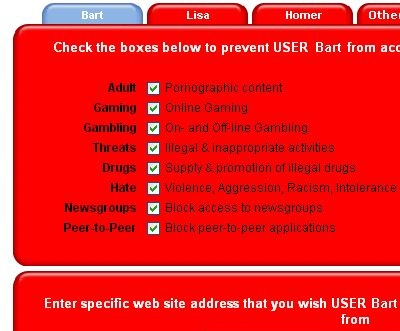
Now, when the user visits any site which has been classified as belonging to any of the checked categories, access will be denied, and his or her web browser will show a blocking page similar to the following screen grab:
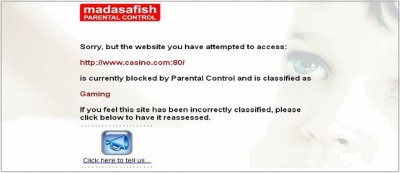
Controlling Internet Access by Listing Websites to be Blocked
You can tell Parental Control to block individual websites for a particular user or users by typing the address (URL) of websites which in the Managed Internet screen.
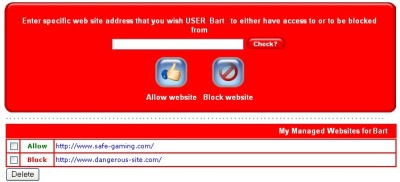
Creating Safe Internet Zones
This is done by making a list of websites, which you decide are suitable for each user to view - the user will only be able to visit those sites on the safe list.
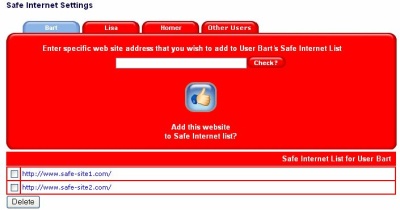
To add safe websites to a user's list, simply type in the website address, and click the Add Website to my safe Internet? button.
Parental Control will remember the lists you have made for each user, whether you decide to use Managed Internet or Safe Internet. All you have to do to switch from Managed Internet to Safe Internet for any user is to click the Safe Internet radio button on the Edit Users screen.

Parental Control will now provide a safe Internet environment for you and your family.
Has this page helped you solve your problem? Your feedback helps us to improve the help we provide.
Rate this page : 


Please note: We cannot reply to individual feedback through Rate My Page. If you need more help with a problem please use Contact Us.
People who read this article also found these useful:
Introduction to Madasafish Parental Control







