Installing the Voyager 105 - Mac OS 9.x
Before starting the software setup process, quit any programs you are running.
Important: Do NOT insert the blue USB cable until you are prompted to by the installation process.
1. Insert the Voyager 105 ADSL Modem CD into the CD ROM drive of your computer.
2. Click the MAC CD icon on the desktop.

3. Click on the icon labelled Click to Install.
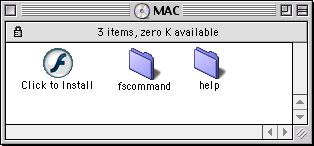
4. The start-up splash screen will appear giving you a number of options.
Click on the third option Install Drivers.
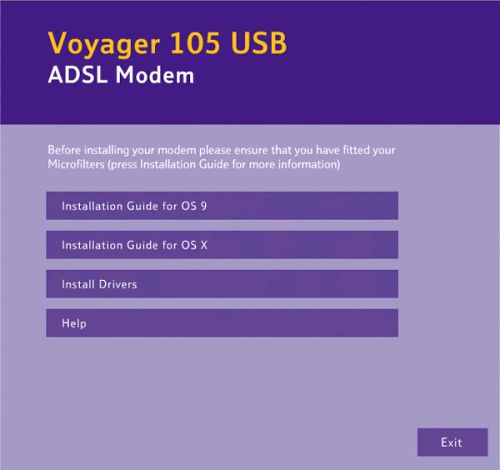
5. Ensure that you have read the eight points on the Getting started screen before clicking on Install Drivers for OS 9.
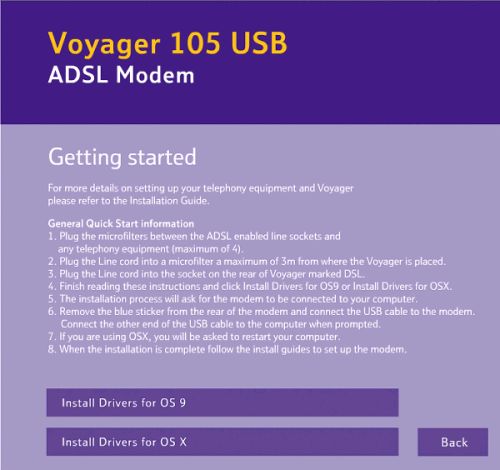
6. The Voyager 105 ADSL Modem Installer Welcome screen will appear. Click Next to continue.
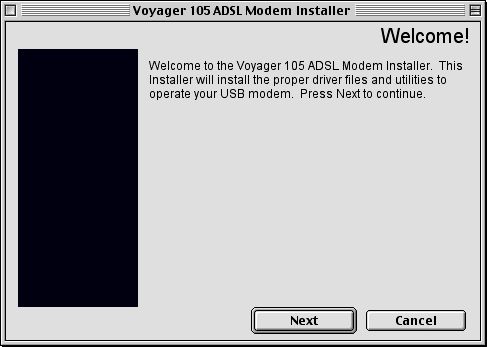
7. Click Accept to agree to the Software License Agreement, clicking Cancel will abort the installation process.
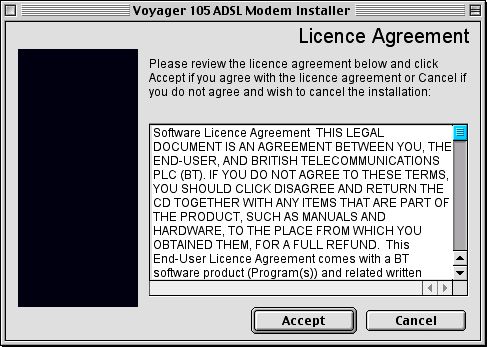
8. The modem installer will now load the modem driver files and utilities onto your computer.
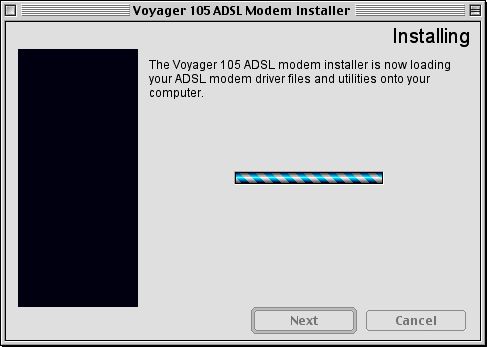
9. When the drivers are installed you will be asked to plug the USB cable into your modem and computer. Remove the blue label at the back of the modem and plug in the square fitting of the cable into the modem and the flat fitting into the computer. Click OK to continue.

10. The installation is now complete. Click Finish to continue.
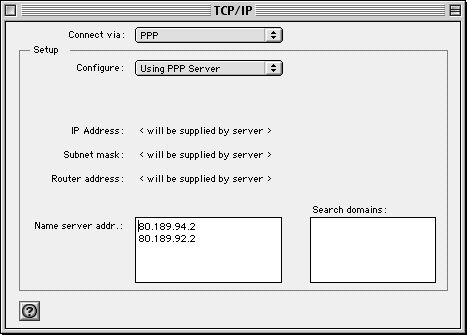
11. Click on the Apple icon, select Control Panels and then select TCP/IP.
Make sure Connect via is set to PPP and Configure is set to Using PPP Server.
Enter the following DNS addresses in the Name server address box:
212.159.13.49
212.159.13.50
Click the close box and you will be prompted to save the changes. Click Save.
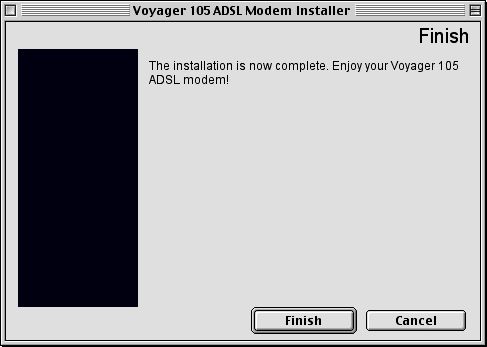
12. Click on the Apple icon, select Control Panels and then select Modem.
Make sure Connect via and Modem are set to ADSL USB Modem.
Click the close box and you will be prompted to save the changes. Click Save.

13. Click on the Apple icon, select Control Panels and then select Remote Access.
Make sure Registered User, not Guest, is selected.
In the Name and Password fields enter your username and password.
Check that 0,38 is entered in the Number field.
Click the close box and you will be prompted to save the changes. Click Save.
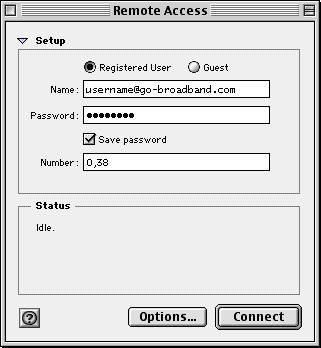
14. You are now ready to connect. To do so you can open your browser or email program or use Remote Access by clicking on the Apple icon, selecting Control Panels, selecting Remote Access and then clicking Connect.
Has this page helped you solve your problem? Your feedback helps us to improve the help we provide.
Rate this page : 


Please note: We cannot reply to individual feedback through Rate My Page. If you need more help with a problem please use Contact Us.







