Downloading Firefox for Windows
Installation and configuration
Click Next.
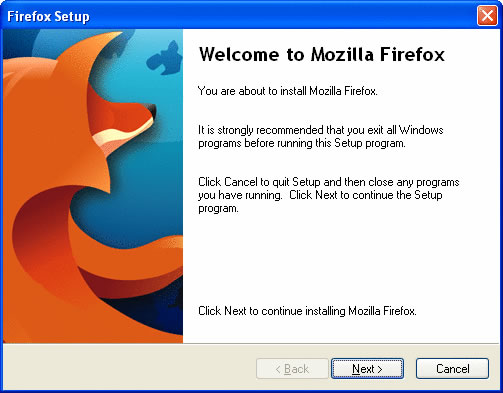
Read the Agreement, and Accept the terms of the licence agreement.
Click Next.
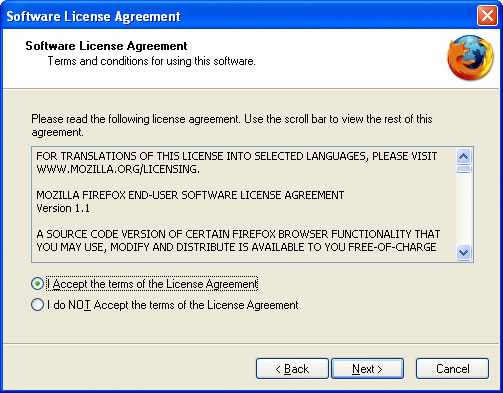
Select the standard option then click Next.
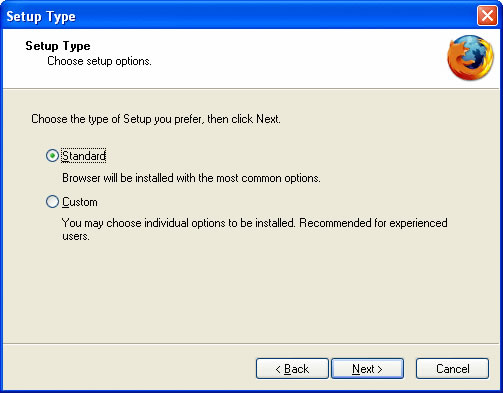
The installer confirms the directory in which Mozilla Firefox will be installed.
Click Next.
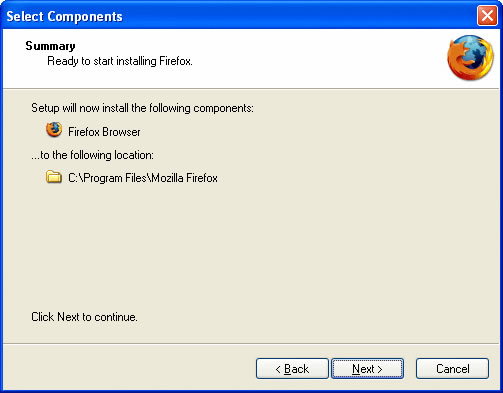
Place a tick in Launch Mozilla Firefox now.
Click Finish to complete the installation.
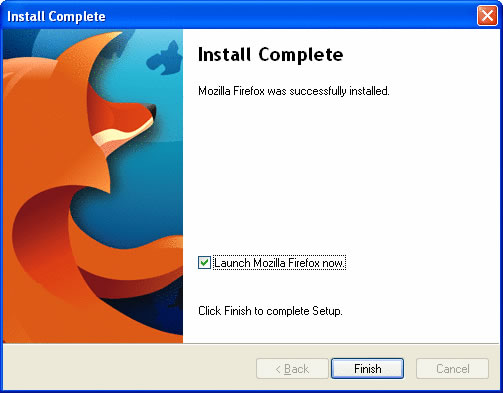
Your new browser should look similar to the one below.
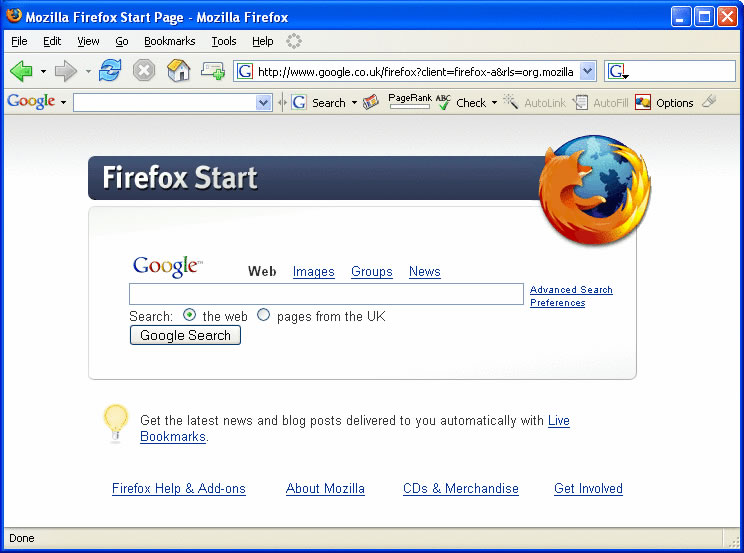
After you have downloaded Mozilla Firefox locate the installer that you have downloaded (in this case named "FirefoxGoogleToolbarSetup")
Has this page helped you solve your problem? Your feedback helps us to improve the help we provide.
Rate this page : 


Please note: We cannot reply to individual feedback through Rate My Page. If you need more help with a problem please use Contact Us.







