Setting up pop-up blocker
Setting up Firefox Popup Blocker
Popups can at times be very annoying if you have not taken precautions.
To setup popup blocker click on Tools, Options then Content.
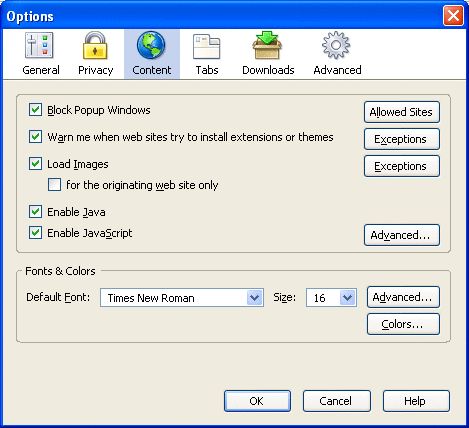
If you want to completely remove popups, make sure the "Block Popup Windows" is ticked. If you need to allow certain sites to display popups, please click on Allowed Sites, a button that appears to the right of this menu.
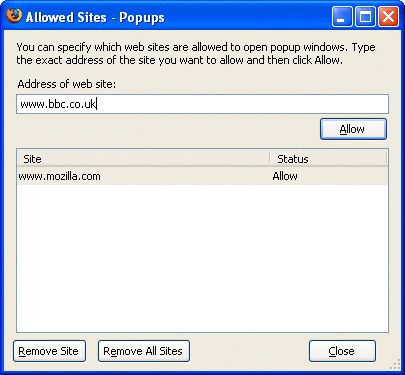
When you enter a website that uses popups, a dialog box notifies you that popups are being blocked, you can click on it to customise the options for that specific site. This is useful as some websites depend on popups to function properly, especially secure sites.
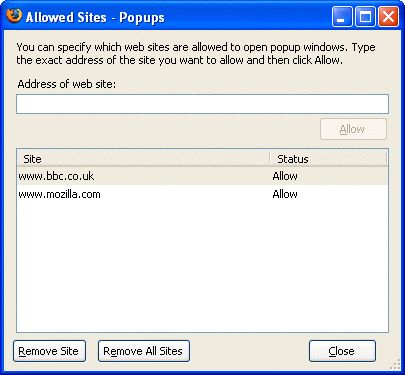
Type in the URL of the site you desire in the text box provided.
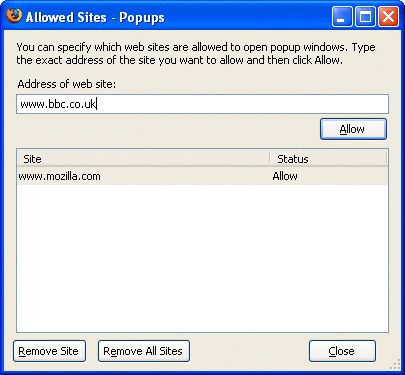
Click on Allow.
Click Close, then OK.
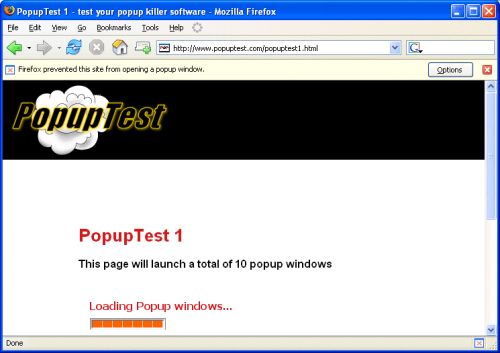
Has this page helped you solve your problem? Your feedback helps us to improve the help we provide.
Rate this page : 


Please note: We cannot reply to individual feedback through Rate My Page. If you need more help with a problem please use Contact Us.







