Creating your domain account - Outlook Express 5
1. Start your Outlook Express program. Then go to Tools and choose Accounts.
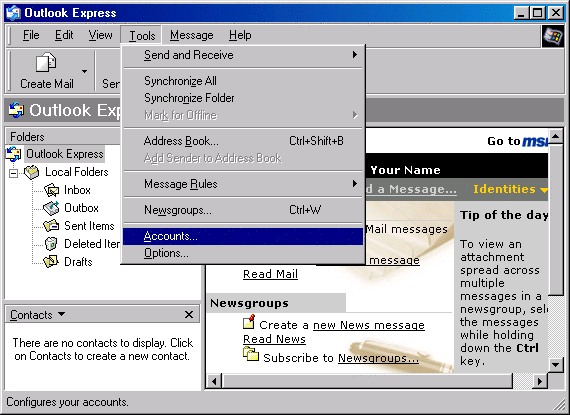
2. A similar screen to the one shown will then appear.
If the window is on the All tab click on Mail along the top. Highlight your Madasafish mail account (sometimes called mail.madasafish.com) and then click on Properties.
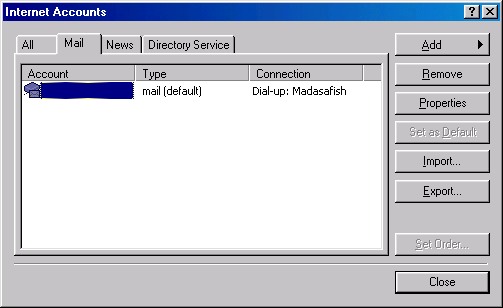
3. You can give the account a distinct name, such as My Domain Sales.
Here you will be able to change your email address. You can change it to whatever you want, i.e. sales@mydomain.co.uk
The Organization section is optional, you could put your company name in there for example. Reply address is also optional, and should only be filled in if you don't want people's replies to go to your email address, but to a different email address.
Make sure that there is a tick in Include this account when receiving mail or synchronizing.
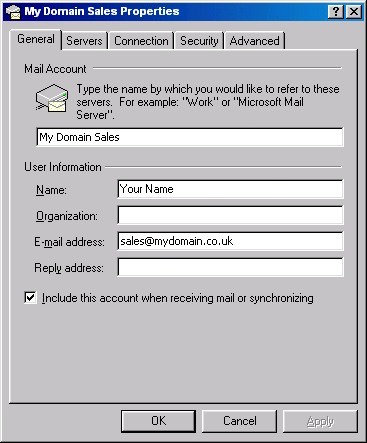
4. Click on OK.
If you need to send out using differing email addresses, you need to create another account. With 2 or more accounts listed here, you will be given a choice of From addresses when composing a new e-mail message.
5. Click on Add, then click on Mail.
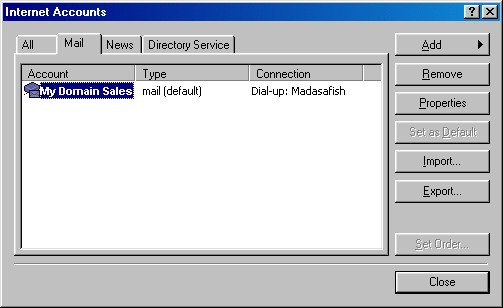
6. Enter your name, then click on Next.
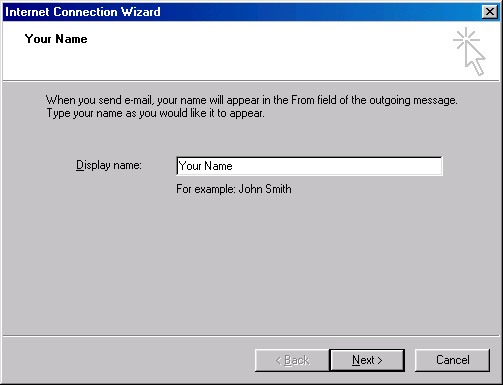
7. Enter another email address you want to use, then click on Next.
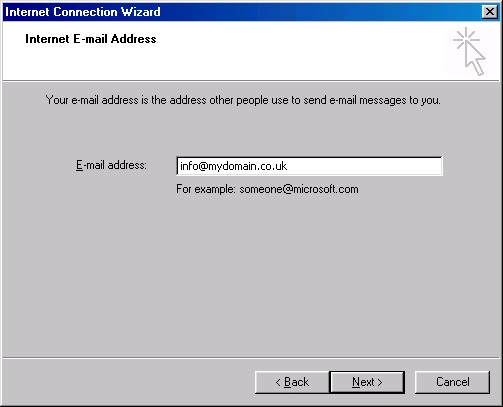
8. Enter the Madasafish mail server names as,
- Incoming Mail(POP3): mail.madasafish.com
- Outgoing Mail(SMTP): mail.madasafish.com
Then click Next.
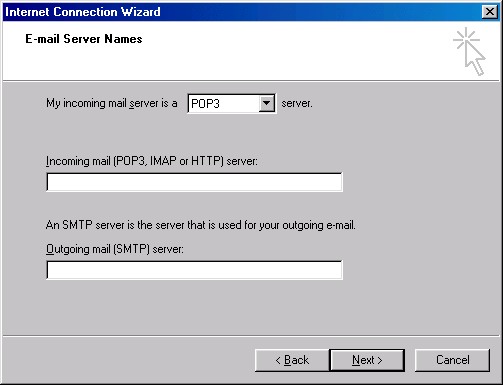
9. Enter your username and password.
These are case sensitive and the username must be in lower case.
- Log on using Secure Password must be unticked.
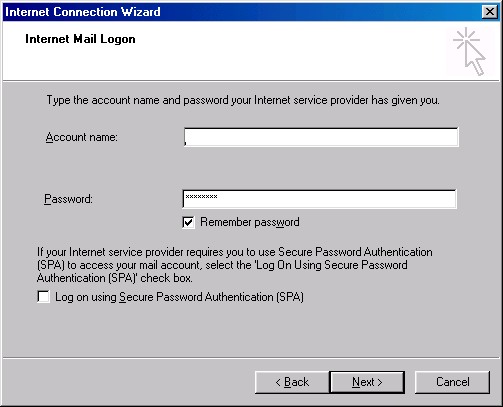
10. Click Next, then Finish to return to the Internet Accounts window.
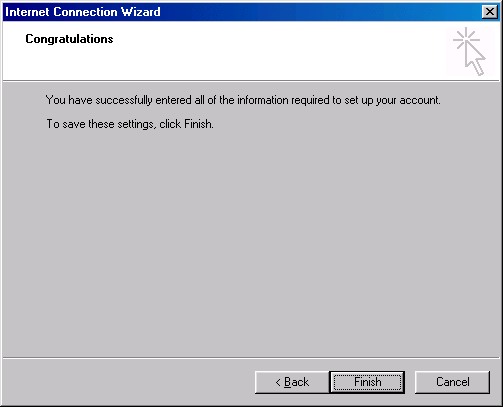
11. The mail.madasafish.com account should be highlighted, click Properties.
- Give this account another unique name, such as My Domain Info.
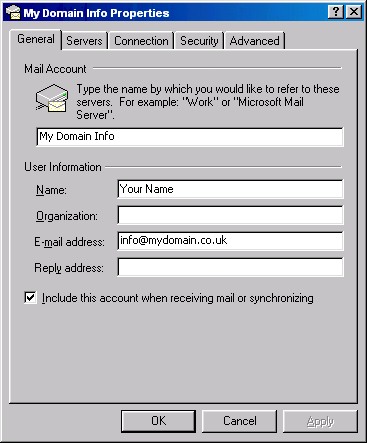
12. Click on Connection.
- Make sure the box Always connect to this account using is ticked and that Madasafish is selected below.
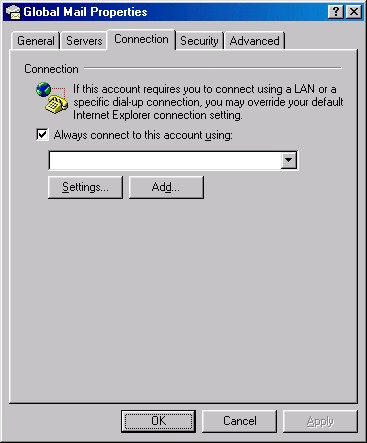
13. Now click on OK.
- Repeat steps 5-13 for any other addresses you need to add, then click on Close.
Has this page helped you solve your problem? Your feedback helps us to improve the help we provide.
Rate this page : 


Please note: We cannot reply to individual feedback through Rate My Page. If you need more help with a problem please use Contact Us.







